Last week I had the pleasure of launching the new version of the Designing for Diverse Learners guidance at the ALDinHE Conference 2022 alongside my colleague Tom Tomlinson. It is fair to say that this release is mainly due to the hard work and dedication of Tom. He worked to painstakingly bring the Designing for Diverse Learners work out of rigid PDF formats designed for print into a modern accessible designed for the web. The one thing that has me the most in awe is how Tom has helped preserve the overall look and feel that helped make this resource so successful in the first place. It is fair to say we’re both really excited to bring this to the wider community and we can’t wait to see what you think.
Sitting behind this new release was a broader project team supported by Kate Bridgeman and Conor Start at Hull as well as Kate Wright from Aberystwyth who helped bring the original poster into the Welsh language. As part of this work, we reviewed each and every single item on the poster, refining each point for clarity, precision, and accuracy. We tweaked here and there – with the end result keeping the spirit of the original work with some added information to really hammer the point. We’ve also supported each set of guidance with a full-page that explains the why sitting behind the instruction. I think this will really help ‘sell’ these points to educations, but also provide them a quick start by linking to relevant guidance.
Designing the Designing for Diverse Learners resource
This release broke free from the confines of a PDF/poster into a fully dynamic, online website. These changes make the resource as accessible as possible for users while providing a responsive design to maximize device compatibility. This is all while retaining the original always/avoid instructions in a split format. My favourite piece of Tom’s handy work is how the resource scales, maintaining two columns for large screen and print – but switching to cards on smaller screens. Tom has written up a more detailed account of this transformation in his recent blog post.
Another significant aspect of this version is the multitude of formats. We’ve switched to HTML/CSS as the main mode of delivery, providing an accessible and dynamic experience. This is, however, still backed up with a print version for anyone wanting to keep the resource as a handy quick reference guide on their desk. We’ve also provided both PowerPoint and Google Slides to help maximize the reach.
Reuse and licensing
This version maintains the same CC-BY-NC-SA Creative Commons Licence. This license has been a significant enabler in allowing re-use and adaptation. After all, it is under the terms of this licence that our work was able to evolve the original guidance from The Home Office. As with the previous versions, users will be able to reuse, remix and adapt this work for non-commercial means as long as they too share-alike. I’ve previously reflected on this license and how it has enabled our work in the CLA Blog. One-touch that I think works particularly well is that Tom has also bundled the icon pack into a separate download package. This will further enhance the re-usability of the poster and allow others to use it in their own contexts. We’ve seen our original work significantly evolve – and we can’t wait to see where it goes next. If you want to help us take this resource further – please fill in this form to get involved.
Finally, I know not everyone was able to make our ALDinHE Conference session. Please find the slides below – in case you are interested in what we shared:
ALDinHE Conference Presentation: Designing for Diverse Learners
I cannot believe it is over four years since I last blogged about this. What else would you like to hear about this?


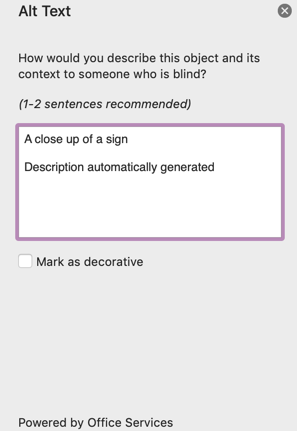




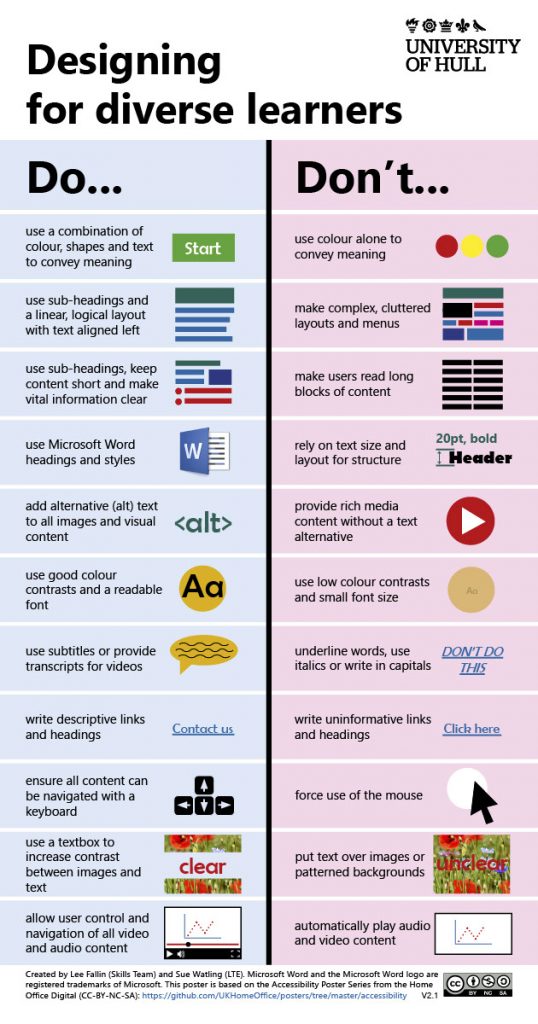
Recent Comments